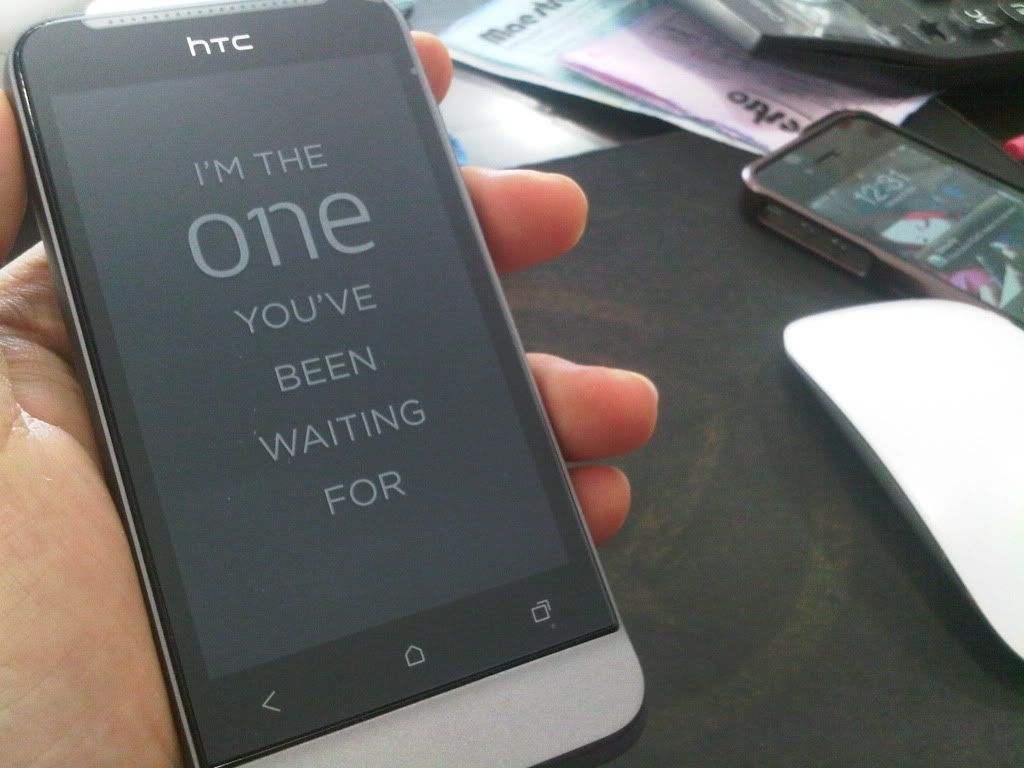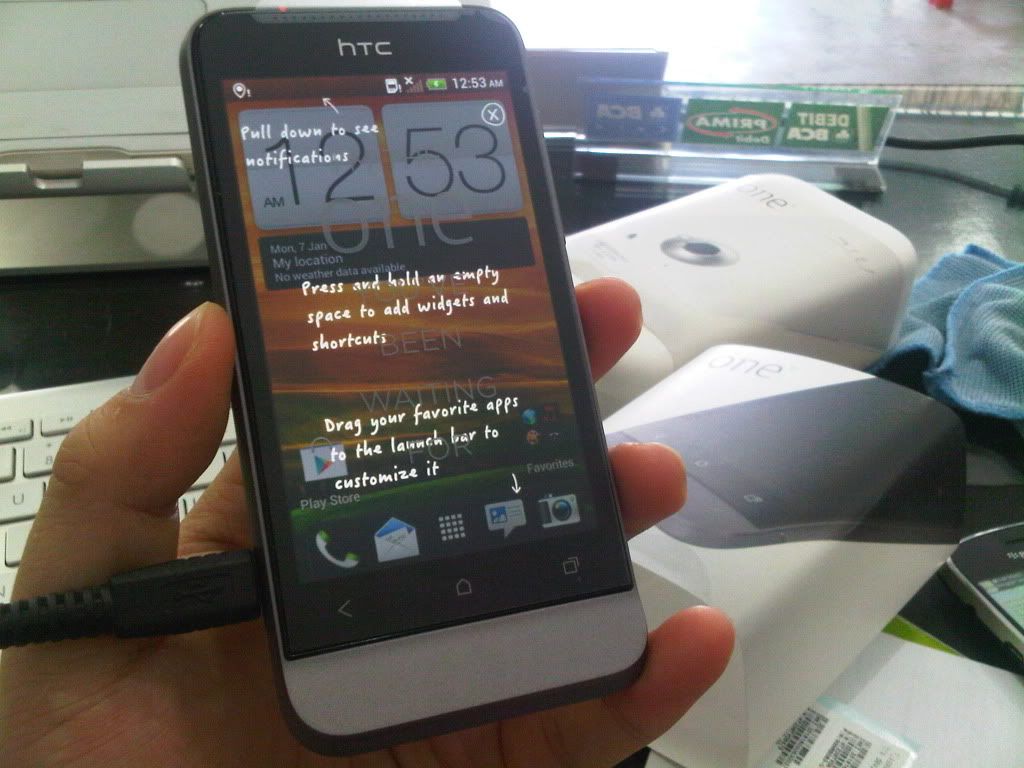Kali ini saya membahas tentang Upgrade Hardware PC.
Bagi teman-teman yang ingin memperbaharui hardware komputer agar bisa main game berat, saya punya solusi. Pertama-tama anda harus sudah mempunyai PC di rumah, ya walaupun masih pentium I tidak apa-apa. hehehehe.....!
Berikut adalah daftar Hardware yang musti di upgrade:
1. Processor, kalau masih pentium IV ke bawah bisa main game apa? paling plan vs zomby aja ngeleg!
hehehe...
2. VGA, kalau VGA masih onboat atau VGA bawaan Mobo jangan harap deh bisa main game berat!
3. RAM, kalau yang ini biasanya cuman di tambah, tetapi sesuaikan dengan cipset RAM Mobo ente.
4. Harddisk, kalau hardware penyimpanannya cuman 32 Gb, bisa nyimpan game apa bro! sekarang game
sekarang kayak, BF3, Alien Vs Predator 2, GTA IV, semuanya rata-rata 15 Gb ukurannya! kalau Harddisk cuman 32 Gb diisi dua game saja sudah penuh! wkwkwkwk
5. Mobo atau motherboard, biasanya Mobo lama itu cipsetnya LGA 775 makanya saya sarankan menggunakan Processor yang menggunakan cipset LGA 775, biar ngirit nggak ganti Mobo. Tapi kalau memang Mobo'a Jadul Banget ya perlu diganti juga bro!
6. PSU, Power Suplay bawaan cassing 250 watt, mana ngangkat bro menghidupkan VGA sama Processor tinggi, kalau PSUnya sudah 550 watt, ya mantap deh, nggak perlu ganti PSU.
7. Monitor, kalau monitornya masih CRT juga tidak apa-apa, kalau bagusnya ya diganti LCD.
Di atas adalah penjelasan Hardware yang perlu di upgrade. Kalau yang berikut ini adalah 4 Hardware yang musti di ganti agar bisa memainkan game-game berat:
1. Processor,
Intel® Core™2 Quad Processor Q8300 (4M Cache, 2.50 GHz, 1333 MHz FSB) Rp, 1.120.000,-
2. VGA,
ZOTAC® Nvidia GeForce® GTS seri 450, Cuda, 1 Gb, 129 bit, DDR 5. Rp. 1.200.000,-
3. RAM
Memory DDR2 V-GEN Memory PC 2GB DDR2 PC-6400 Rp, 300.000,-
4. PSU
Cooler Master@ Extreme Power Plus Regular 500 Watt Rp. 500.000,-
Granfinal Harganya: Rp. 3.120.000,-
Demikianlah yang dapat saya sampaikan, kurang dan lebihnya saya mohon maaf! hehehehehe
Semoga bermanfaat bagi teman-teman.
 Langsung aja gan ni tempat download nya: DOWNLOAD AutoGK FREE
Langsung aja gan ni tempat download nya: DOWNLOAD AutoGK FREE
 Langsung aja gan download: Download DVD Decrypter
Langsung aja gan download: Download DVD Decrypter